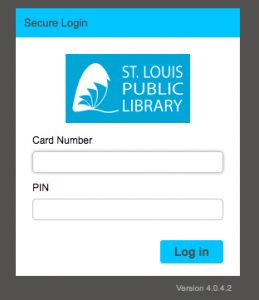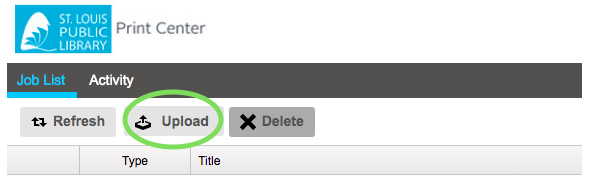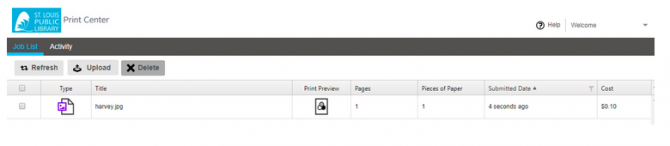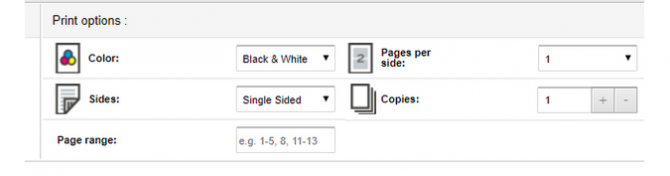Printing, copying and mobile printing are available to all SLPL cardholders at all locations.
- Black-and-white prints are $0.10 each
- Color prints are $0.25 each
Every SLPL cardholder also receives a $5 monthly printing credit that automatically renews each month. If additional funds are needed, cardholders can add more online at (https://mobileprint.slpl.org/myprintcenter/) or at any of our locations.
How to Submit and Pick Up Your Print Jobs using Mobile Print at St. Louis Public Library
Send your documents to the Library to be printed from your home computer, smartphone or tablet!
- Go to https://mobileprint.slpl.org/
- Login with your St. Louis Public Library card and PIN
3. Select the Upload button
4. Choose the file you would like to print from your device.
5. Your document will now appear in the Job List of Mobile Print.
6. If you would like to print multiple copies, double-sided or in color, check the box beside your document and update the Print Options in the lower right-hand corner.
- Your document is ready to print and can be released from a printer at any St. Louis Public Library locations with your Library card.
- If you need to add additional funds to print your documents, select the “Add Funds” button. If you do not need to add funds, see Step 12.
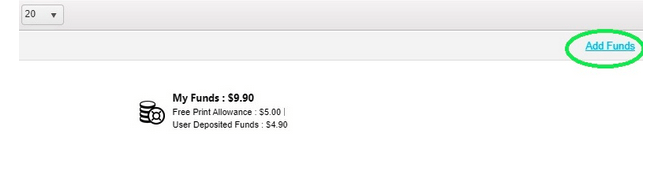
9. Choose the amount you would like to add to your account. Please note, $5.00 is the minimum amount. Check the agreement box and click the blue “Continue to Payment” button.
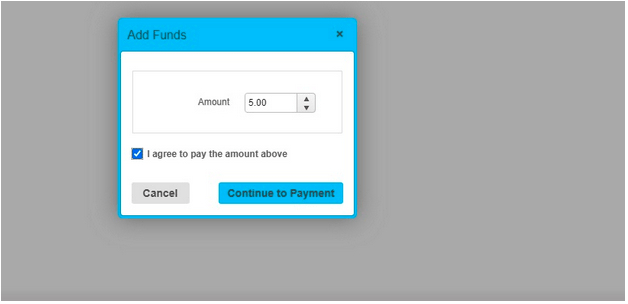
10. You will be redirected to PayPal to complete the transaction. If you already have Paypal, use your account. Or you can choose to Pay with a Debit or Credit Card and checkout as a guest.
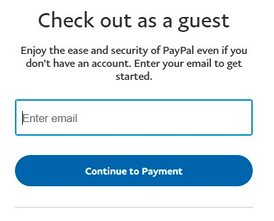
11. Follow the instructions on the PayPal website. Once your transaction is complete, you will be redirected to MobilePrint.slpl.org and your updated print credit balance will be shown.
12. Visit any SLPL location and log in to the Copier/Printer with your library card and PIN number.
13. After you log in, select Print Queue and you will see your print job(s) ready to be released. Do so by tapping the check box and pressing the Print button.